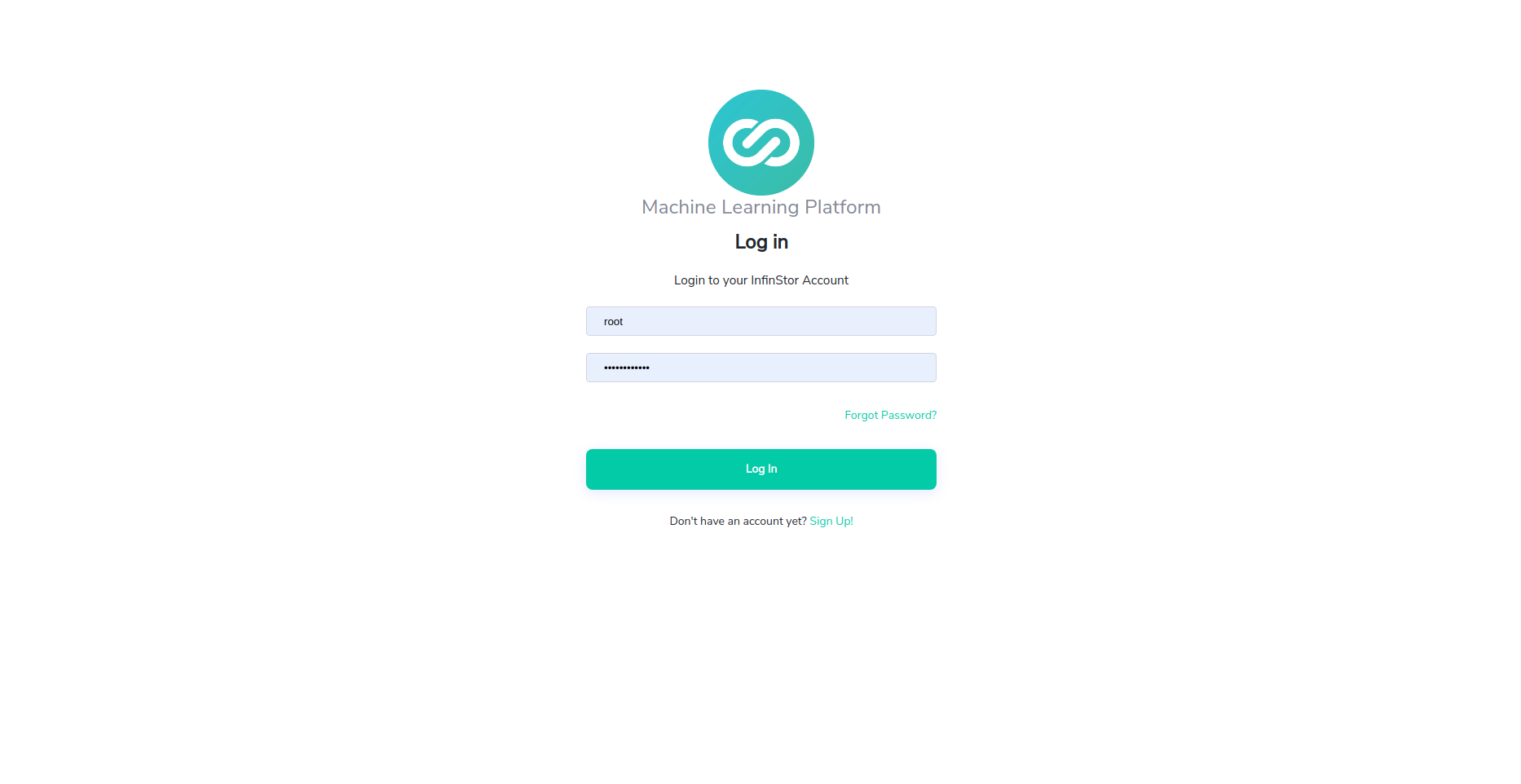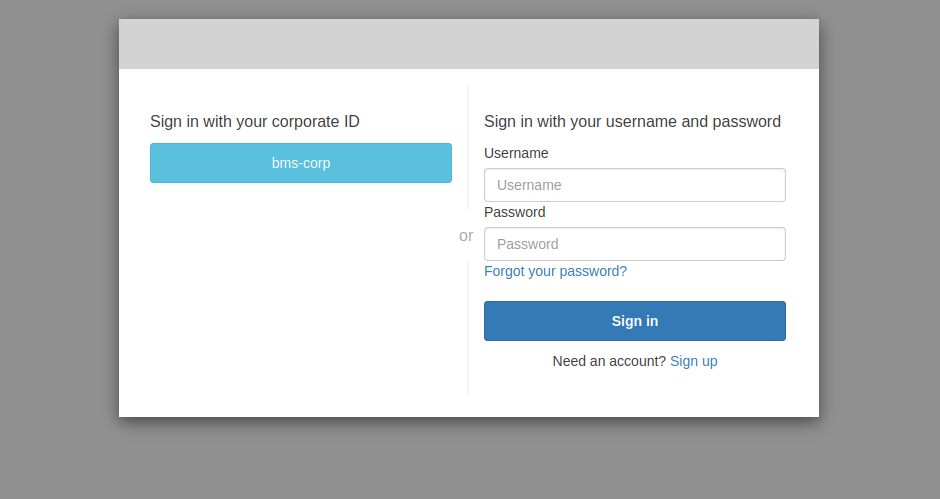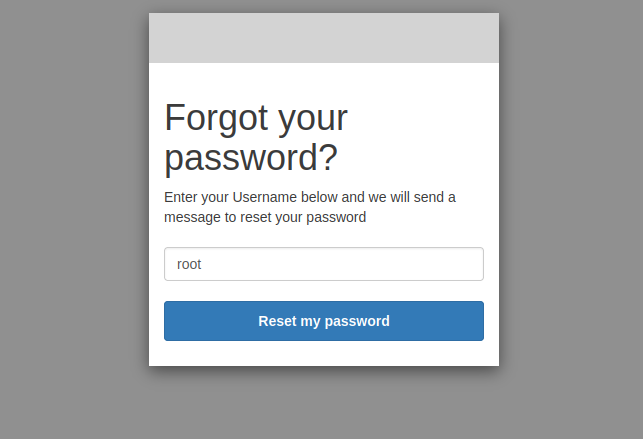Post Install Setup¶
Once the single tenant stack creation is complete, browse to the InfinStor dashboard available at https://service.DOMAIN.com/. In this example, the dashboard URL is https://service.isstage8.com/
Here are the recommended post install steps.
- Specify new root password
- Create Data Scientist Users
- Enable InfinSnap and InfinSlice for S3 buckets
Setup root password¶
Important
The root user is created with a random password that is not saved anywhere. You must go through the 'Lost Password' flow and create a new password for the root account.
In the service dashboard, follow the steps for 'Lost Password' and specify the login name as root. A code will be emailed to the email address that you supplied while creating the single tenant stack.
The following is a representative flow. Click on the 'Forgot Password?' link in the dashboard front page as shown below
If you do have external authentication configured, then the following is an example screenshot of what you will see. Click on the 'Forgot your password?' link
Enter the username root as show below. You will be emailed a code to the email address that you specified in the CloudFront distribution single-tenant. You can enter that code in the next screen and create a new password
Artifact Location Access¶
Important
MLflow artifacts are stored in the artifacts location specified during the installation of the single tenant stack. Data Scientists must be given access to this artifact location wherever they make MLflow API calls.
For example, if Data Scientists are supplied with EC2 VMs for their data science development work, then those EC2 VMs must have permissions to read and write to this bucket.
Additional details of permissions setup for this are listed here